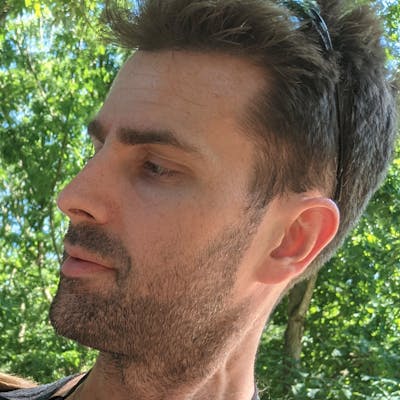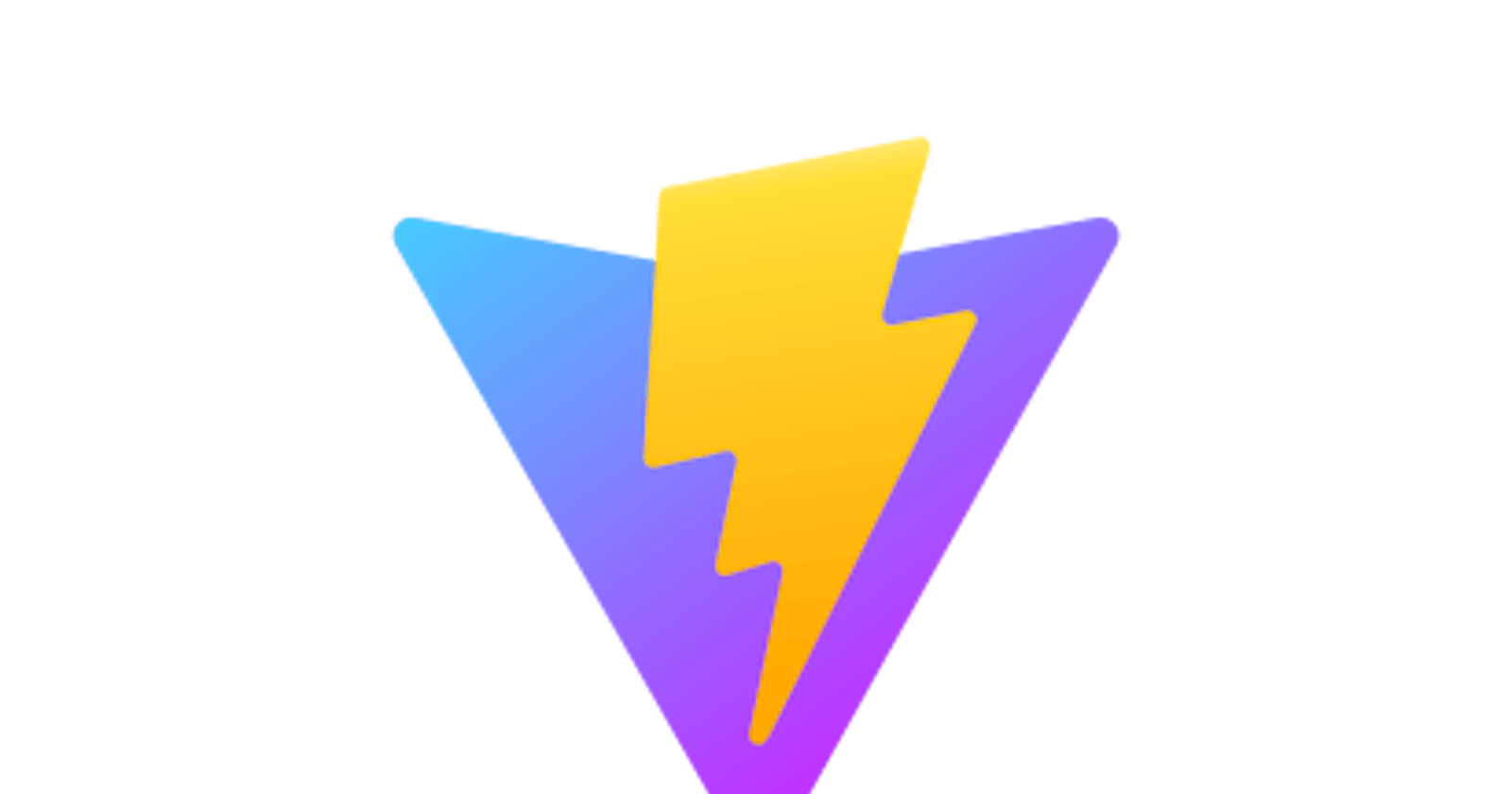Building a simple candlestick chart using Docker, FastAPI, and Vue 3 - Part 2
Basic setup Vue with Vite and Tailwind CSS
This is part 2 of a series that began by setting up the FastAPI backend.
Now that the backend is essentially done we need to work on the client. We'll be using Vite to scaffold a Vue 3 project and will be adding Tailwind CSS to the project as well. In order to build this part you need to have Node.js installed on your machine.
Project Setup
Vite
Following up from the previous post, we'll be creating this project alongside the server, but in a slightly different directory.
For those who don't want to go to the other post, the server was set up at /path/to/server so we'll assume that this is going to be set up at /path/to/client
To set up a Vite project we'll type the following
cd /path/to/
npm init vite client
If you use Yarn then you likely already know how to do this part. You will have two options within the Vite setup:
- Which framework you want to use (Vanilla, Vue, React, etc)
- Whether you want to use TypeScript or not
We will choose a Vue project and use JavaScript.
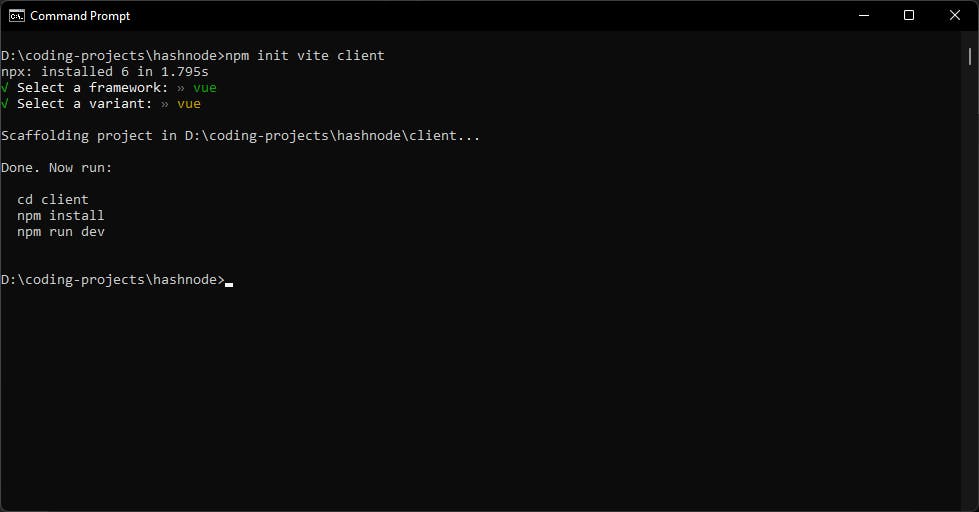 Once you've run the Vite scaffolding you'll simply run
Once you've run the Vite scaffolding you'll simply run
cd client
npm install
to finish creation of the project.
Tailwind
Per the documentation we'll run the following commands
npm install -D tailwindcss@latest postcss@latest autoprefixer@latest
npx tailwindcss init -p
which will install the necessary dev dependencies and scaffold a tailwind project.
Again, per the instructions, we will modify the tailwind.config.js file to look in specific files to remove unused CSS in production.
// tailwind.config.js
module.exports = {
mode: 'jit',
purge: ['./index.html', './src/**/*.{vue,js,ts,jsx,tsx}'],
darkMode: false, // or 'media' or 'class'
theme: {
extend: {},
},
variants: {
extend: {},
},
plugins: [],
}
You'll notice one other line that we added at the very beginning was mode: 'jit' which runs the Just-In-Time compiler for tailwind, which allows us to create variants on the fly, among other things.
We then need to create a base css file and place it at src/index.css, and inside of it we add
/* ./src/index.css */
@tailwind base;
@tailwind components;
@tailwind utilities;
Finally we simply update src/main.js to include this newly created css file and have it pull in all of Tailwind's classes.
Here is the app before including Tailwind
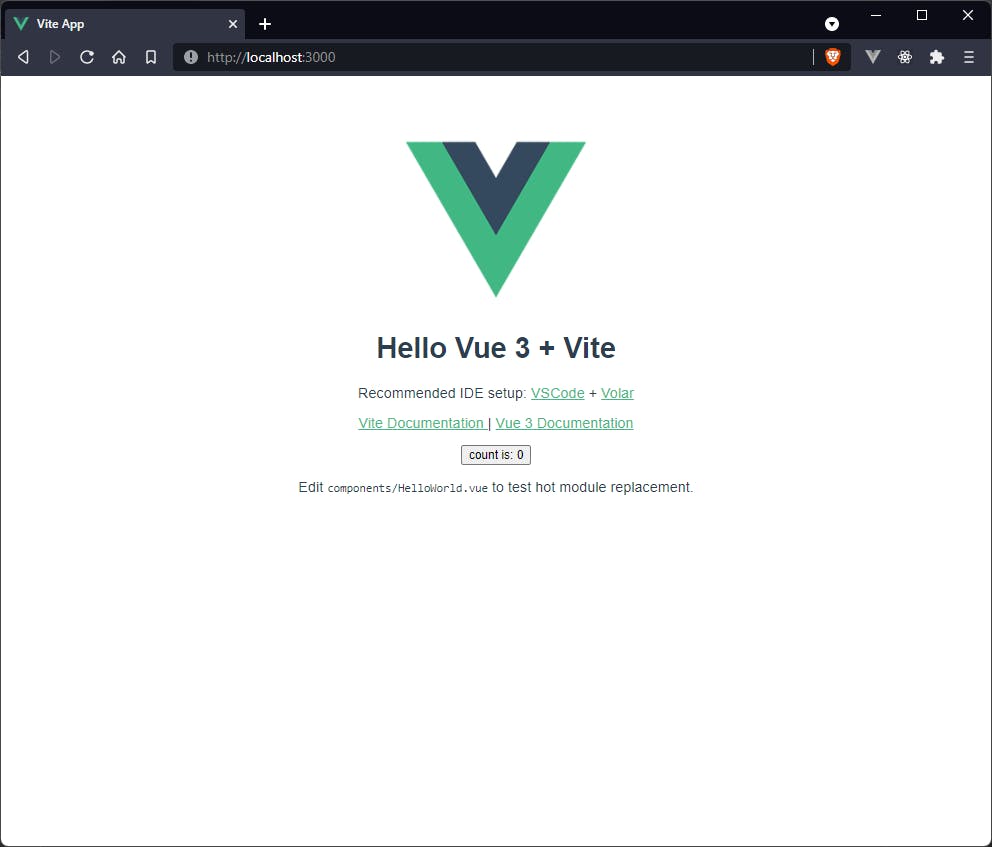
// src/main.js
import { createApp } from 'vue'
import App from './App.vue'
import './index.css'
createApp(App).mount('#app')
Now we can go back to the terminal, run npm run dev and we should see our fully scaffolded project using Tailwind styles.
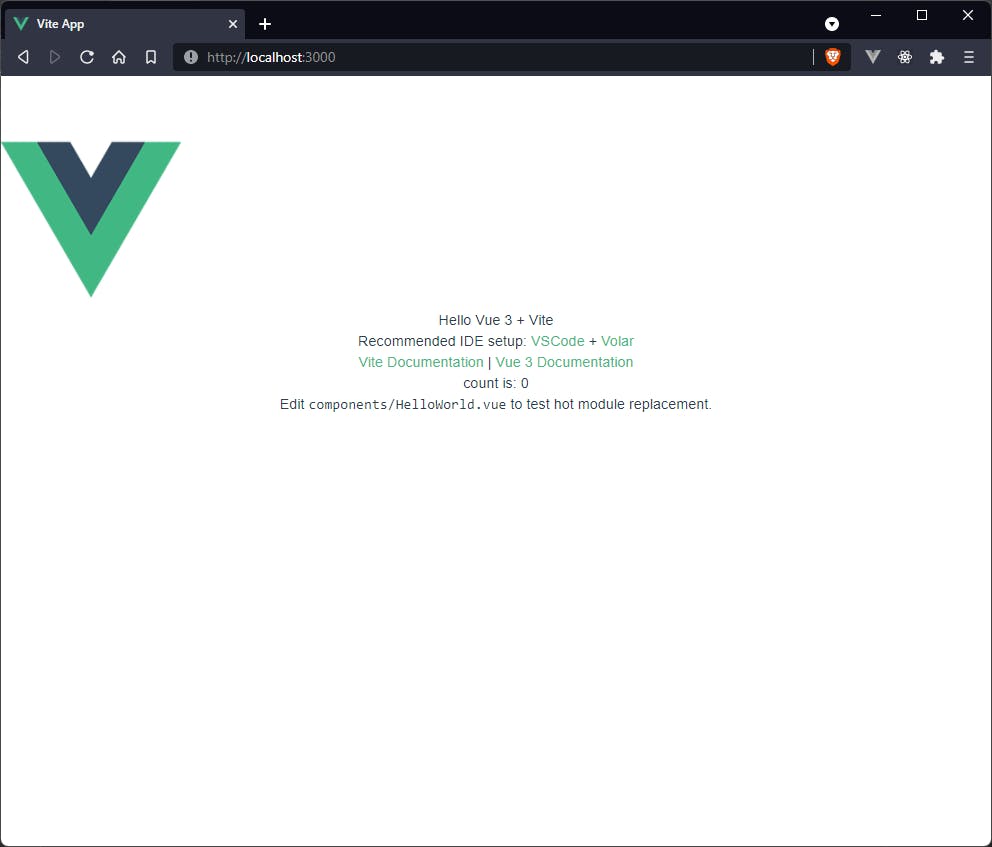
Extra dependencies
There are a few things I always like to install in client projects
- eslint
- prettier
- lint-staged
- heroicons
- headlessui
The last two are because we're using Tailwind and it's just easier to incorporate those. In order to install these we simply run.
npm i -D eslint eslint-plugin-prettier eslint-plugin-vue prettier lint-staged @headlessui/vue @heroicons/vue
Then once these are installed we need to create .eslintrc.js and .prettierrc.js files at the root of the project (i.e. above the src directory).
// .eslintrc.js
module.exports = {
root: true,
env: {
node: true,
},
extends: ["plugin:vue/vue3-essential", "eslint:recommended", "@vue/prettier"],
parserOptions: {
parser: "babel-eslint",
},
rules: {
"no-console": process.env.NODE_ENV === "production" ? "warn" : "off",
"no-debugger": process.env.NODE_ENV === "production" ? "warn" : "off",
},
};
// .prettierrc.js
module.exports = {
singleQuote: true,
semi: true,
htmlWhitespaceSensitivity: 'ignore'
};
The prettier settings are just my personal preferences, your mileage may vary.
Project structure
The project will consist of two pieces
- The chart component that displays the data
- The selections component that receives user input for things like the ticker, interval, and start and end dates.
In the App.vue component we will hold the data and it will be updated from Selections.vue by emitting an event, and the necessary information will be passed down to Chart.vue as props.
App.vue
App.vue will not care about the dates and will only need the symbol and interval to display in Chart.vue as informational pieces, so the initial setup of this main component will be
<template>
<div>Hello world</div>
</template>
<script>
import { defineComponent, ref } from 'vue';
export default defineComponent({
setup() {
const series = ref([])
const symbol = ref('')
const interval = ref('Daily')
const volume = ref([])
return { series, symbol, interval, volume }
}
})
</script>
The idea here is that the series and volume values will hold the actual data that was fetched from the API, and the symbol and interval values will be for display on the chart, as previously discussed.
The next step will be to create the Selections.vue component, which is where the user will input the ticker, interval, and dates; it will fetch data from the server; it will emit this data back up to be passed to Chart.vue.
Selections.vue
The Selections.vue component will have, at minimum, four inputs (one of which will be a select tag), and a submit button.
We add simple labels and inputs for basic functionality, and just a couple of Tailwind margin and border classes for better visibility.
<template>
<form class="ml-5" @submit.prevent="handleSubmit">
<div class="my-1">
<label for="symbol">Symbol</label>
<input
v-model="state.symbol"
id="symbol"
name="symbol"
type="text"
class="mx-2 border"
/>
</div>
<div class="my-1">
<label for="start-date">Start Date</label>
<input
v-model="state.startDate"
id="start-date"
name="startDate"
type="text"
class="mx-2 border"
/>
</div>
<div class="my-1">
<label for="end-date">End Date</label>
<input
v-model="state.endDate"
id="end-date"
name="endDate"
type="text"
class="mx-2 border"
/>
</div>
<div class="my-1">
<label for="interval">Interval</label>
<select v-model="state.interval" id="interval" class="mx-2 border">
<option v-for="choice in intervals" :key="choice" :name="choice">
{{ choice }}
</option>
</select>
</div>
<button type="submit" class="border">Get Chart</button>
</form>
</template>
<script>
import { defineComponent, reactive } from 'vue';
export default defineComponent({
setup() {
const intervals = ['Daily', 'Weekly', 'Monthly'];
const state = reactive({
symbol: '',
interval: 'Daily',
startDate: '',
endDate: '',
});
const handleSubmit = () => {
console.log('triggered handleSubmit');
};
return {
intervals,
state,
handleSubmit,
};
},
});
</script>
We then update App.vue via inclusion of Selections.vue
<template>
<div class="h-screen">
<Selections />
</div>
</template>
<script>
import { defineComponent, ref } from 'vue';
import Selections from './components/Selections.vue'
export default defineComponent({
components: { Selections },
setup() {
const series = ref([])
const symbol = ref('')
const interval = ref('Daily')
const volume = ref([])
return { series, symbol, interval, volume }
}
})
</script>
And we see the result of this is the not-so-beautiful image below.
 In the next article we'll create custom input and select components and incorporate them into the
In the next article we'll create custom input and select components and incorporate them into the Selections.vue component.